Adding a GUI to CentOS 7: A Step-by-Step Guide
Struggling with a command-line-only CentOS server? SEMAYRA-ADMIN is here to help, providing a step-by-step guide to installing a graphical user interface (GUI) such as GNOME, KDE, XFCE, or Mate, making server administration a breeze.

CentOS 7 is a robust and versatile open-source server operating system supporting complex websites, containers, and numerous other applications. However, during the, which can be a hindrance for those unfamiliar with Linux. While experienced users may thrive in a text-based environment, a graphical user interface (GUI) can greatly simplify system administration for newcomers to Linux, making it easier to navigate and manage the platform.
If you’re working with a CentOS server that lacks a graphical interface, don’t worry – integrating a guide, I’ll walk you through the steps to install popular desktop environments like GNOME, KDE, XFCE, and Mate, and configure them to support graphical logins, a than you might anticipate.
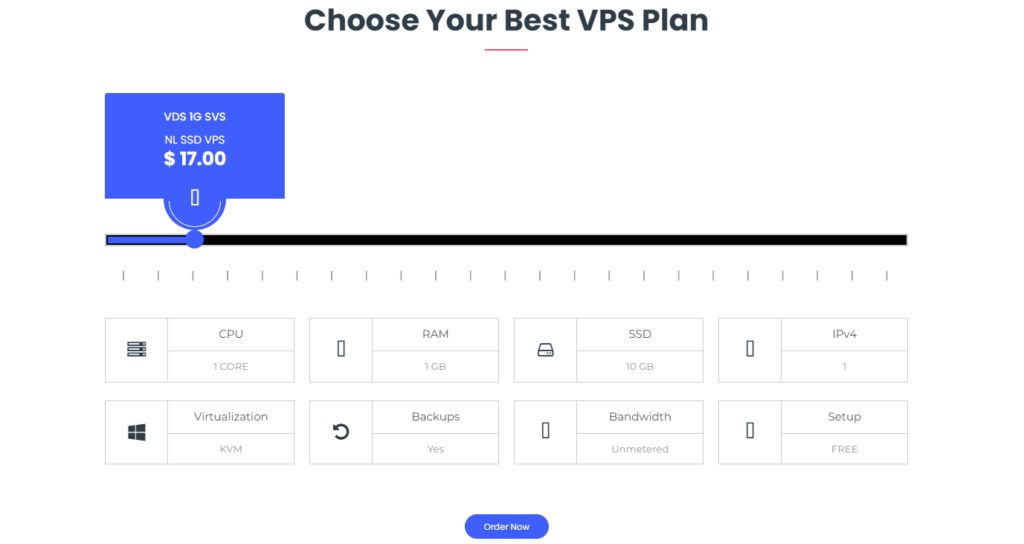
Assumptions
To proceed, it’s assumed that you have a base CentOS 7 installation (without a graphical interface), can log in as the and have a working internet connection. Please be aware that while installing the GNOME environment won’t necessitate a system restart, accessing the graphical login screen will. However, you can still access your GNOME desktop environment without
Installation
To set up the GNOME desktop on CentOS 7, you’ll use the groups feature with the yum command. Prior to installing, it’s a good idea to refresh your system. Run the command sudo yum update to bring all packages up to date. If the update involves a kernel upgrade, you’ll need to restart your system for the changes to become active.
After the update completes, run the following command:
sudo yum -y groups install "GNOME Desktop"Please be patient as the installation progresses, as the duration will vary based on your system’s processing power and internet speed. Once the installation is complete, you will be returned to your terminal prompt. To finalize the setup, execute the following command:
echo "exec gnome-session" >> ~/.xinitrcThe preceding command specifies the desktop environment that the startx command should launch, step when multiple environments are installed on your system.
Starting GNOME
Prior to configuring the process to run automatically, we’ll first verify that GNOME is functioning correctly. To do this, open a terminal and enter the command startx. This should launch the GNOME desktop environment, which should operate as intended.
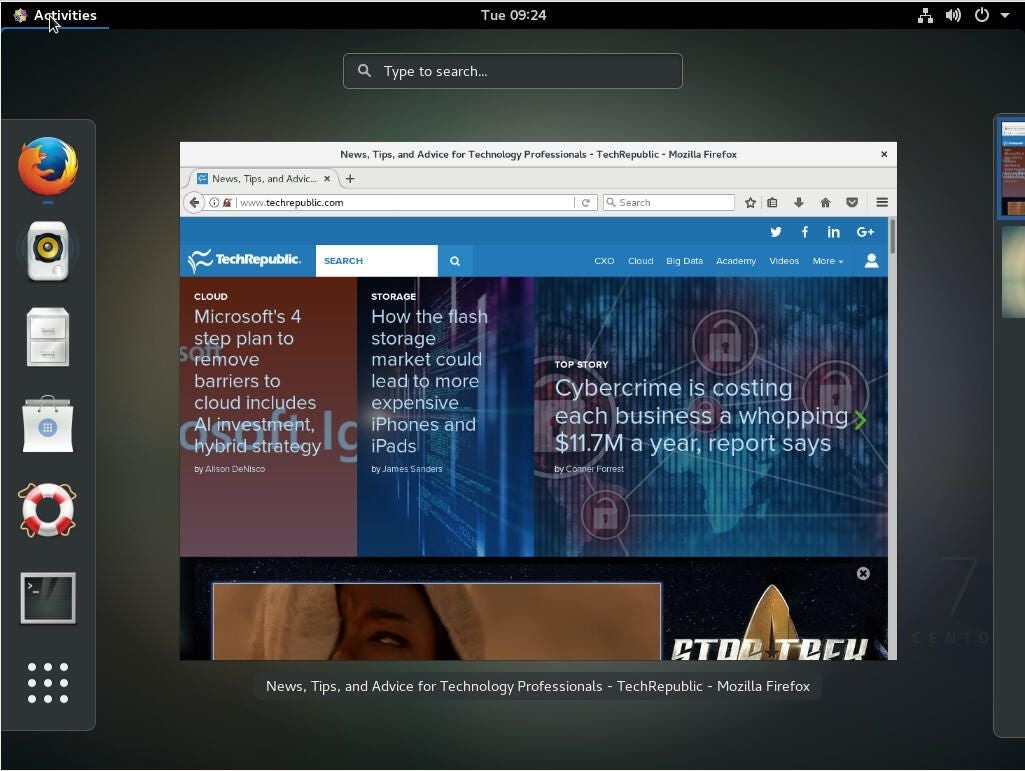
GUI login
You might find it inconvenient to manually run the startx command each time you access your server. Fortunately, there’s a solution. Simply open a terminal and enter the following command:
systemctl set-default graphical.targetUpon your next system restart, the graphical user interface login page will appear.
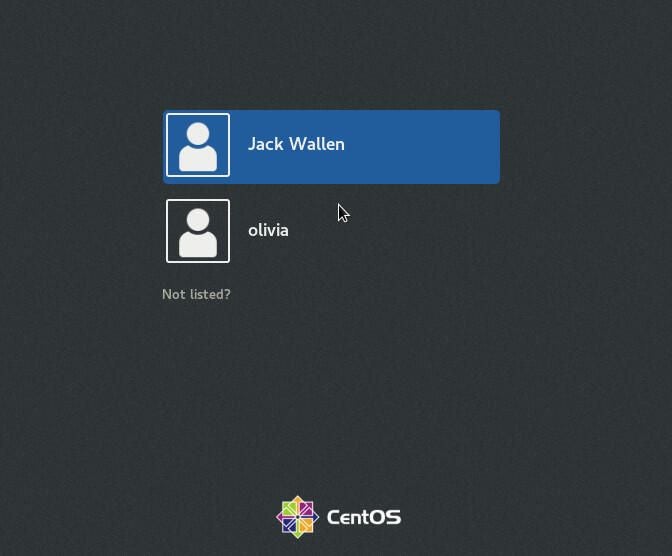
What about KDE, XFCE, or Mate?
If GNOME isn’t to your liking, you may find KDE a more suitable desktop environment. In that case, you can install it using the following command:
sudo yum -y groups install "KDE Plasma Workspaces"After the command finishes, notify startx with this command:
echo "exec startkde" >> ~/.xinitrcEnable XFCE Desktop with These Simple Commands
sudo yum -y groupinstall X11
sudo yum --enablerepo=epel -y groups install "Xfce"
echo "exec /usr/bin/xfce4-session" >> ~/.xinitrcGet the Mate Desktop Experience: Installation and Enablement Guide
sudo yum --enablerepo=epel -y groups install "MATE Desktop"
echo "exec /usr/bin/mate-session" >> ~/.xinitrc
By setting the default target to graphical with the command systemctl set-default graphical.target, you will be able to choose your preferred graphical user interface from the available options at the login prompt.
Customize Your Server to Fit Your Needs
One of the key benefits of Linux, which I frequently emphasize, is its versatility and customizability. This flexibility extends to adding a graphical user interface (GUI) to the system, allowing users to tailor their experience to their precise needs and preferences.
For those just starting out with Linux administration, a graphical user interface (GUI) is likely the best place to begin. By installing a GUI, you can create a more intuitive and accessible server environment that’s easier to navigate.